Source Service
Purpose
A Service Source allows the integration of a configured Service Assets to be used as a data input source.
A typical example would be to use a JDBC Service Asset to read data from a database and create a Stream of the read data. The data is then available for further processing by other Assets in the same Workflow.
So in general any Service Asset which defines its own functions on how to access its configured store can be used as a Service Source by means of this Service Source Asset.
It is important to understand, that the same JDBC Service Asset can also be used as an ordinary Service Asset for use in other Assets which allow to use Services Assets. So you could have a JDBC Servivce Asset that you use as an inpput Service for this Service Source Asset, and yet use the same JDBC Service Asset within a Scripting Asset (e.g. to read a configuration).
Depending on their setup other Service Assets like Http or SOAP might also serve the input data aspect. Basically layline.io allows any Service Asset to be used as a Service Source. Though, you need to check whether an available service reflects a reasonable input source respectively other approaches might be more applicable (e.g.: Email Service vs. Email Source).
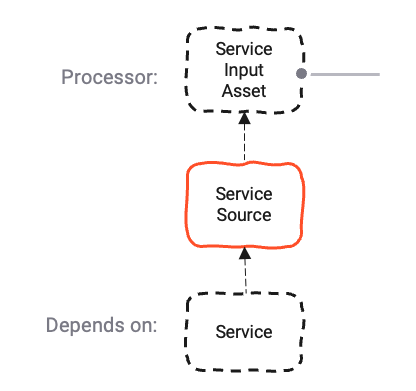
This Asset can be used by:
| Asset type | Link |
|---|---|
| Input Processors | Service Input Processor |
Prerequisite
You need:
A Service Asset, of either
(other Service Assets are available while at this stage the ones linked in here are making most sense at this stage)
Configuration
Name & Description
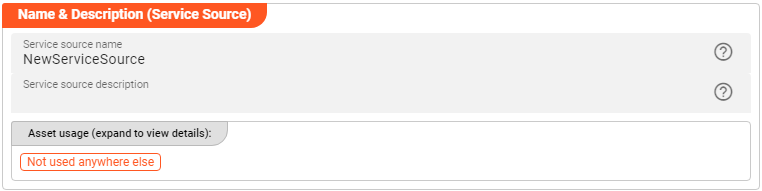
-
Name: Name of the Asset. Spaces are not allowed in the name. -
Description: Enter a description.
The Asset Usage box shows how many times this Asset is used and which parts are referencing it.
Click to expand and then click to follow, if any.
Required roles
In case you are deploying to a Cluster which is running (a) Reactive Engine Nodes which have (b) specific Roles
configured, then you can restrict use of this Asset to those Nodes with matching
roles.
If you want this restriction, then enter the names of the Required Roles here. Otherwise, leave empty to match all
Nodes (no restriction).
Service
At this stage an available Service Asset that should be used for this Service Source configuration needs to be selected:
Activating the drop-down list will show all available Service Assets configured in the respective project.
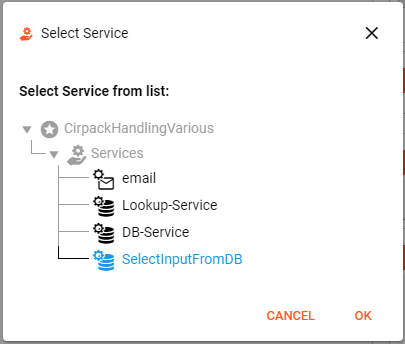
Choose the Service Asset you want to use and press OK.
Polling & Processing
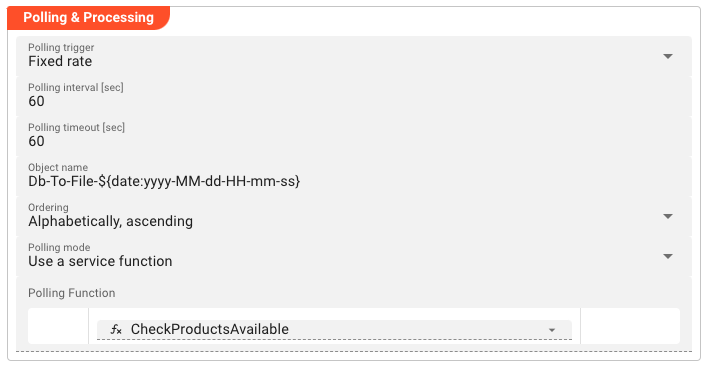 Using Services as a source you need to define how often you want to trigger the lookup for new data to process.
Performing this lookup is done by the Data Functions which in return receive their lookup input parameter(s) as defined in the Polling mode.
Using Services as a source you need to define how often you want to trigger the lookup for new data to process.
Performing this lookup is done by the Data Functions which in return receive their lookup input parameter(s) as defined in the Polling mode.
In regards to the polling, you can choose between Fixed rate polling and Cron tab style polling:
Fixed rate: Polling for new data will be performed in fixed and frequent intervals.Cron tab: Polling will be performed in line with Cron settings.
Fixed rate
Use Fixed rate if you want to poll in constant and frequent intervals.
Polling interval [sec]: Enter the interval in seconds in which the configured source should be queried for new data.
Cron tab
Use Cron tab if you want to poll at determined times. The Cron tab expression follows the cron tab style convention which may be familiar to you.
In all other cases you can read more about crontab and the syntax here.
You can simulate cron settings using this smart website.
Or you can use the Cron expression editor provided underneath the calendar symbol on the right hand side:
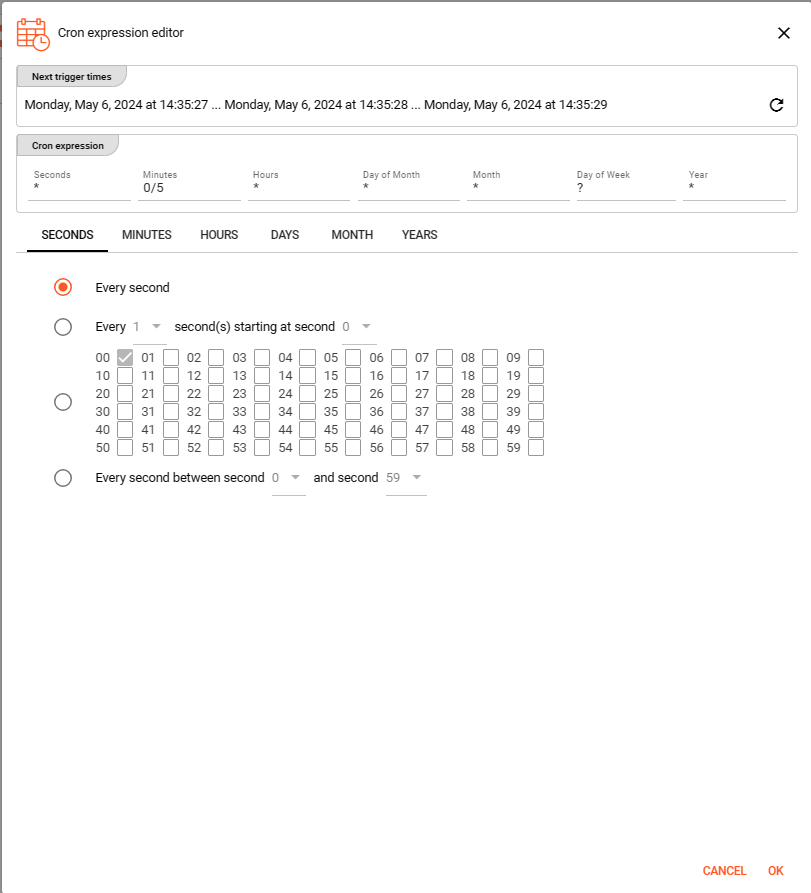
Configure your expression with the help of this editor. The Next trigger times at the top helps to visualize the configured expression. Press OK towards the end of this editor window to store the given values.
Polling timeout
The Polling timeout [sec] defines the time in seconds to wait until a polling request fails.
Depending on the endpoint and its responsiveness you may want to change this number to something higher or lower.
You should set it high enough, so that you are confident that the endpoint responds under normal operation.
Object Name
A unique Object name configuration is necessary and relates to layline.io's Access Coordinator feature.
The Sources Coordinator will show the here defined object name in its list of sources processed.
As you can see from the screenshot above, you can use Macros here.
Ordering
When listing objects from the source for processing, you can define in what order they should be processed. Pick one of the following self-explanatory settings:
Alphabetically, ascendingAlphabetically, descendingLast modified, ascendingLast modified, descending
Polling mode
There are two available options to configure the Polling mode used to gather the data required for executing the Data functions:
-
Use a service function: This option requires the linked Service Asset to provide an appropriate function to select data from its configured store:Example: You have linked a JDBC Service Asset to this Service Source Asset and configured function which checks for new data in the database (the "polling function" ). The polling function will be executed in the configured interval and if new data is found its result will be presented as input parameters for the Data Functions defined below.
importantThe subsequently defined Data Functions will be executed for each row of the result set returned by the polling function. So if a polling function returns 10 rows, the Data Functions will be executed 10 times with the respective row data as available input parameters to the Data Functions.
-
Use a constant parameter: In case the Service Asset does not provide any function to select Data function required data, it is possible to configure a constant parameter in here. Choosing this option a small little editor window will open up to key in the structure / data for your constant parameter:
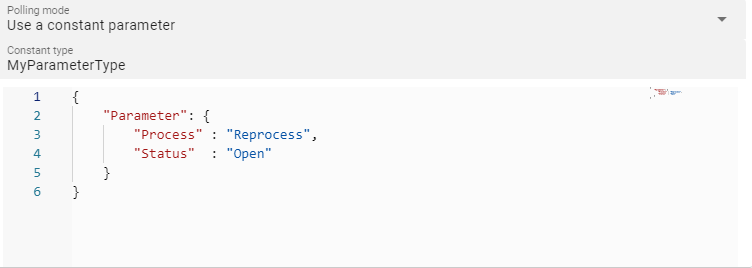
Stream & Transaction
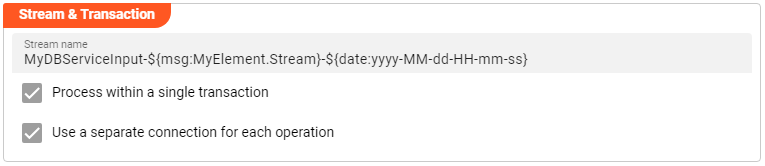
-
Stream name: Name to apply for the Stream created by this Service Source. You should ensure that the name is unique. As you can see from the example in the image above, you can use Macros here. If you use a macro in the Stream name, please ensure that the macro is configured to return a unique value.If, for instance, you use
${msg:DB.Product.Id}as the Stream name, the Stream will be named after theIdof the processed Product. In this case it is very likely that multiple Streams will have the same name and processing will fail due to the non-unique Stream name.Let's say you create a Batch Stream using this Service Source which results in the data being written to a file, then the Stream name will be the name of the file (unless you change it somewhere downstream in the Workflow).
-
Process within a single transaction: Not all Services configured as a Source are necessarily used in a transactional approach. Activate this checkbox in case you want to force a transactional approach. -
Use a separate connection for each operation: Forces the usage of a separate connection for each execution of a function.
Functions
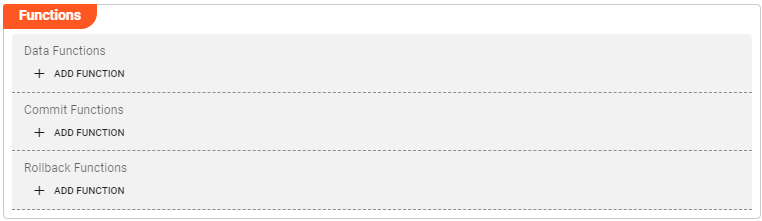
Respective Functions can be added by clicking the + ADD FUNCTION button.
Data Functions
Choose available Data Functions to select the data for processing from the used Service store.
The Service Asset should provide these functions and they will be listed in the drop-down list.
Depending on the use case it is possible to configure one or more functions.
After the triggering for selecting the data has been issued they will be executed in the configured order and the results will be sent as messages downstream into the Workflow.
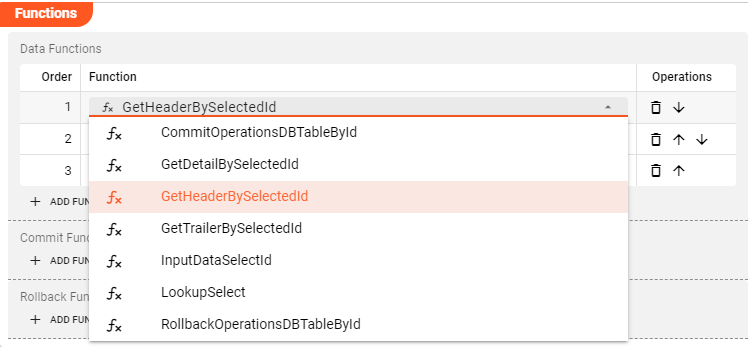
Commit Functions
Commit Functions can be used for executing further activity to inform about the commit.
For instance updating a process related workflow storage indicating that a processing has successfully been committed.
Remember that you can always also add commit functionality in scripting Assets (JavaScript, Python) in the onPrepareCommit lifecycle method.
Rollback Functions
Rollback Functions can be used for executing further activity to inform about the rollback.
For instance updating a process related workflow storage indicating that a rollback has happened.
Remember that you can always also add rollback functionality in scripting Assets (JavaScript, Python) in the onRollback lifecycle method.
Please note, that the creation of the online documentation is Work-In-Progress. It is constantly being updated. should you have questions or suggestions, please don't hesitate to contact us at support@layline.io .