Source S3
Purpose
Amazon Simple Storage Service (Amazon S3) is an object storage service that offers industry-leading scalability, data availability, security, and performance. Next to Amazon's S3 there are now various object storage providers which grant S3 compatible access to their storage solutions as well (e.g. Google Cloud Storage, IONOS, et al).
This UI helps to define the specific bucket and folder source of an S3 connected endpoint.
This Asset can be used by:
| Asset type | Link |
|---|---|
| Input Processors | Stream Input Processor |
Prerequisite
You need:
Configuration
Name & Description
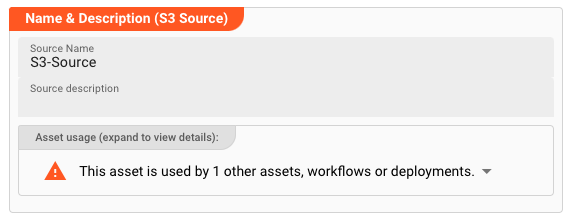
Name : Name of the Asset. Spaces are not allowed in the name.
Description : Enter a description.
The Asset Usage box shows how many times this Asset is used and which parts are referencing it. Click to expand and then click to follow, if any.
Required roles
In case you are deploying to a Cluster which is running (a) Reactive Engine Nodes which have (b) specific Roles configured, then you can restrict use of this Asset to those Nodes with matching roles.
If you want this restriction, then enter the names of the Required Roles here. Otherwise, leave empty to match all Nodes (no restriction).
Polling & Processing
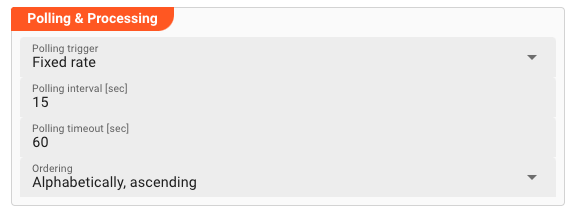
S3 is not a stream, but an object based storage source which does not signal the existence of new objects to observers. We therefore need to define how often we want to look-up (poll) the source for new objects to process.
You can choose between Fixed rate polling and Cron tab style polling:
Fixed rate
Use Fixed rate if you want to poll in constant and frequent intervals.
Polling interval [sec]: Enter the interval in seconds in which the configured source should be queried for new objects.
Cron tab
Use Cron tab if you want to poll at determined times. This follows the cron tab style conventioni which may be familiar to you.
In all other cases you can read more about crontab and the syntax here.
You can simulate cron settings using this smart website.
Examples:
- 0/2 2 3 4 5: "At every 2nd minute from 0 through 59 past hour 2 on day-of-month 3 and on Friday in April."
- 0 22 * * 1-5: "At 22:00 on every day-of-week from Monday through Friday."
Polling timeout
The Polling timeout [sec] defines the time in seconds to wait until a polling request fails.
Depending on the endpoint and its responsiveness you may want to change this number to something higher or lower.
You should set it high enough, so that you are confident that the endpoint responds under normal operation.
Ordering
When listing objects from the S3 store for processing, you can define in what order they should be processed. Pick one of the following self-explanatory settings:
Alphabetically, ascendingAlphabetically, descendingLast modified, ascendingLast modified, descending
S3 Connection
Select the previously configured AWS Connection to use for this Source.
S3 Bucket
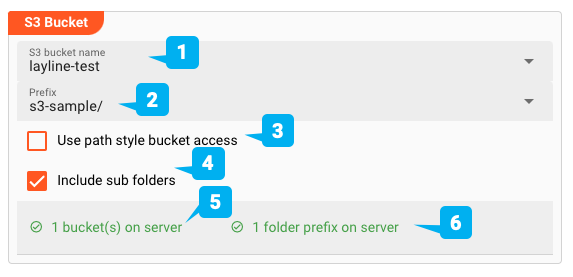
-
S3 bucket name (1): Once you picked a S3 Connection above the system will try to test the connection and list bucket names it can find. These will be available for selection here. You can check how many buckets could be found at (5) -
Prefix (2): If you pick a valid bucket (1), then available prefixes (folders) will be available for selection here. You can check how many prefixes could be found for a given bucket at (6) -
Use path style bucket access (3): The S3 API allows accessing objects via legacy "path style" or "virtual hosted style". Check this box if you want to access objects via legacy path style access. You can read more about this here -
Include sub folders (4): Check this box if you want sub-folders to be included when querying the source. This means that all objects from sub-folders within a bucket/prefix combination will be considered for processing.
While you are entering and changing S3 bucket parameters, layline.io frequently tries to connect to the endpoint and retrieve bucket and prefix information. The status of these attempts is displayed at the bottom of the group box.
In case of error, you can hover the mouse over the red output and view what the problem is:
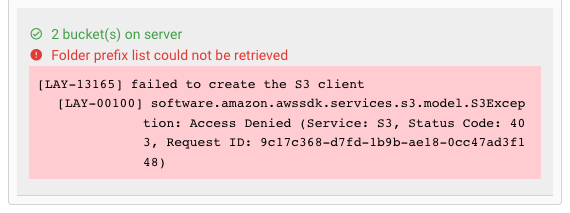
This usually helps to resolve the issue.
Related Topics
Internal
External
Potential problems
Please note, that the creation of the online documentation is Work-In-Progress. It is constantly being updated. should you have questions or suggestions, please don't hesitate to contact us at support@layline.io .