Javascript Flow Processor
Purpose
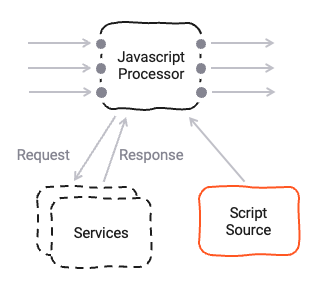
The Javascript Asset allows you to define detailed business logic which you may want to apply to a flow of messages. Here are some examples:
- Convert message data from one format to another
- Filter information based on specific rules
- Enrich individual data using specific rules and/or external data sources (e.g. reference data)
- Route messages based on your own criteria
- Gather metrics and statistics, and store and forward them to other targets
and basically anything else you can imagine here.
Prerequisites
You need:
- A Source Script which should be executed within this asset.
- Knowledge on how to work with Javascript in layline.io. Please check the Javascript Language Reference to learn about this.
Configuration
Name & Description
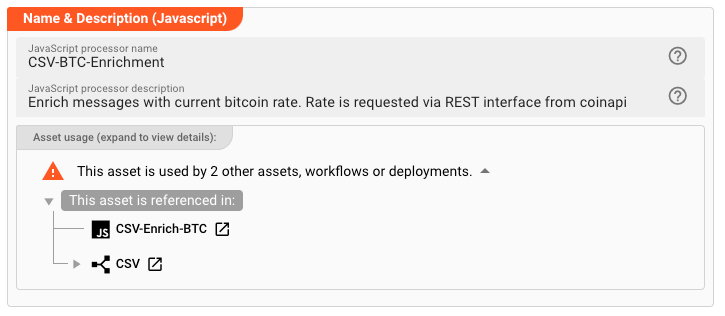
-
Name: Name of the Asset. Spaces are not allowed in the name. -
Description: Enter a description.
The Asset Usage box shows how many times this Asset is used and which parts are referencing it. Click to expand
and then click to follow, if any.
Asset Dependencies
Use this section to add Formats which you plan to use as part of your filtering and routing rules.
Why do I have to add formats here?
Doesn't the system know which Formats I am using?
layline.io automatically understands when you are using Formats as part of your input and output processors and automatically mounts them at runtime.
But when you are referencing Formats which are not used as part of an input or output Processor directly, but rather referenced in
a Javascript Flow Processor or Quickscript, then the system may not be aware that you are using this format within
any of those scripts.
This would result in a runtime error.
To avoid this, you can explicitly mention the Formats you are referencing in your scripts. This ensures, that these Formats will always be mounted at runtime. So it is best practice to add Formats which are referenced in this Asset here.
To add formats click on Add Dependency and select the Format you wish to add as a dependency.
Repeat for any other Format dependency.
Input Ports
This Processor can have one or more input ports from which it receives data to process. It must have at least one input port, however.
A port can have a name and description. Names must exist and be unique within the Processor.
You can add an input port by clicking on Add Port, or remove an input port by clicking on Delete.
You cannot delete the port if it is the last one within the processor.
Output Ports
This Processor can have one-to-many Output Ports to send messages on within the Workflow.
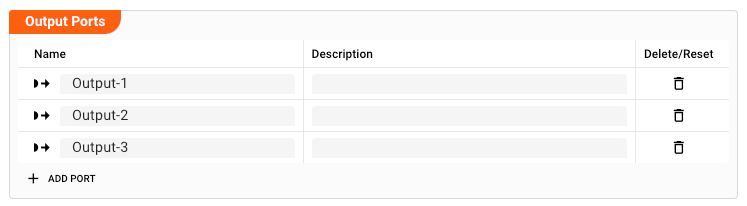
A port can have a name and description. Names must exist and be unique within the processor.
Root Script
The Javascript Asset obviously needs a Script to be executed. Prior to version 1.0 of layline.io the Script was
configured as part of this Asset. Starting with v1.0 all Scripts are defined in the Sources tab of the project (2):
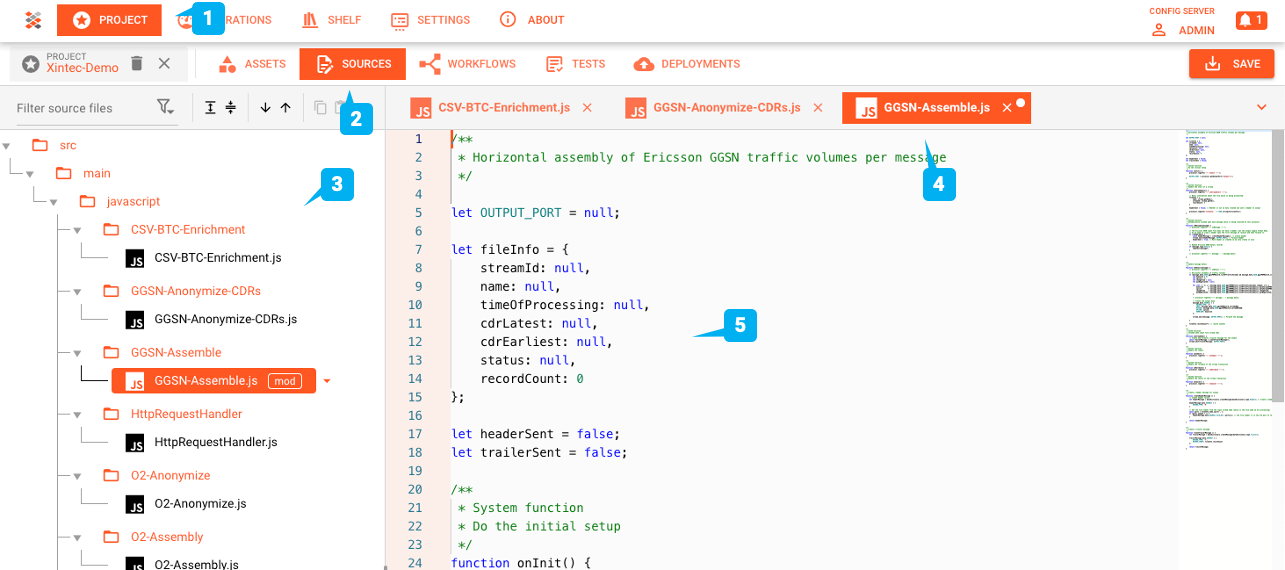
The root script to be executed within this Asset is then selected here:
To understand how a Source must be structured to work in a Javascript Asset, please consult the Javascript Language Reference.
Service Mappings
Javascripts may make use of Services which you may have configured here. These methods could be database operations, HTTP-request and whatever else Services do provide.
Let's say your Javascript invokes an HTTP-Service which provides a method to retrieve the current Bitcoin price via a
REST-Api. Let's also assume that the name of the Service to be linked is BTCService.
- Add a Service Mapping by clicking on
Add Service Mapping(1). - Select the Service which you want to map (2).
- Provide a
Logical Service Name. This is the name by which the Service is used in the underlying Javascript! If the name you enter here, is different to what you are using in your script, the script will not recognize the Service.
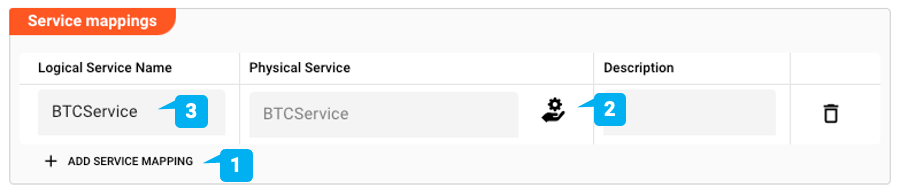
Arguments
You can pass arguments to the assigned script. This may be useful when reusing the same script in various different
Javascript Assets and Workflows, but the script should behave slightly different in each of those instances.
Passing arguments from a Javascript Asset to can provide this functionality. Please check the getArguments()
method here, on how to retrieve arguments in the script.
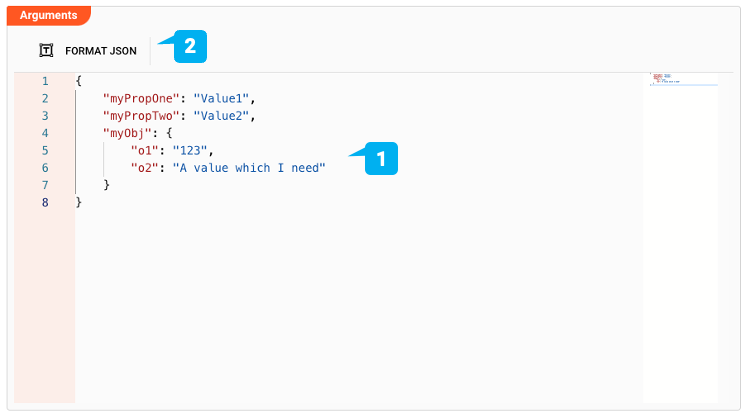
In case you are entering arguments (1), the editor will check for valid JSON and outline this in case it is invalid.
You can format the JSON entries with a click on Format JSON (2).
Entering invalid JSON will cause problems when using the Arguments in the underlying script.
Failure Handling
Please see section Forced Errors to understand how to use these settings.
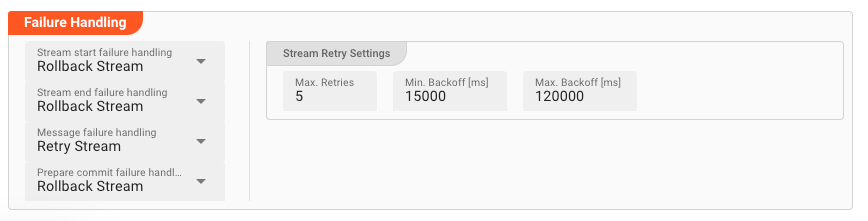
Please note, that the creation of the online documentation is Work-In-Progress. It is constantly being updated. should you have questions or suggestions, please don't hesitate to contact us at support@layline.io .