User Storage (Configuration Server)
Concept
layline.io divides the management of Users and Roles between
- Configuration Server, and
- Reactive Engine Cluster
Users and Roles managed on each of these entities are completely separated, hence they need to be managed separately and also carry different privileges.
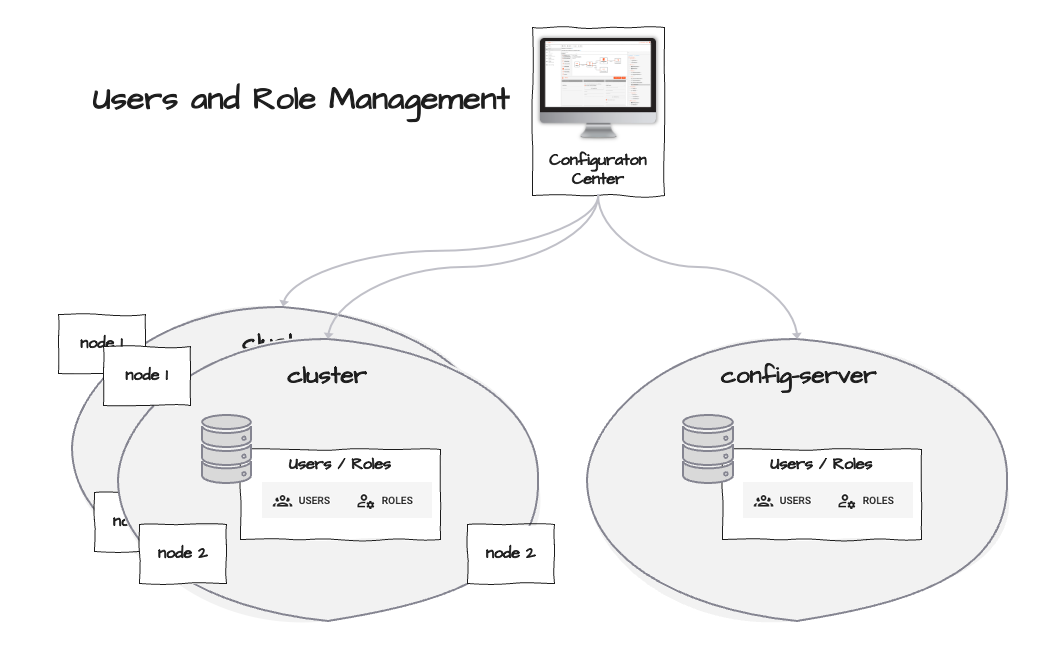
The concept of Users and Roles should be familiar to most:
- Configuration Servers and Reactive Engines each may have a set of Users.
- Each User can be assigned to one or more Roles.
- Each Role has a number of assigned Privileges.
- Privileges are different between Configuration Server and Reactive Engine Cluster
The following chapters describe the setup of users, roles, and privileges for the Configuration Server. If you want to set up users, roles, and privileges for a Reactive Engine Cluster, you can check how to do so here
Users and Roles on the Configuration Server
To manage Users and Roles on the Configuration Server navigate to Settings - User Storage (1) and (2).
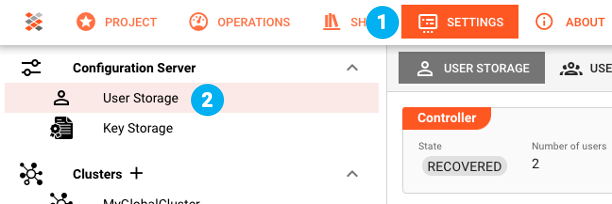
User Storage Tab
The User Storage Tab shows information about the Controller and the current User:
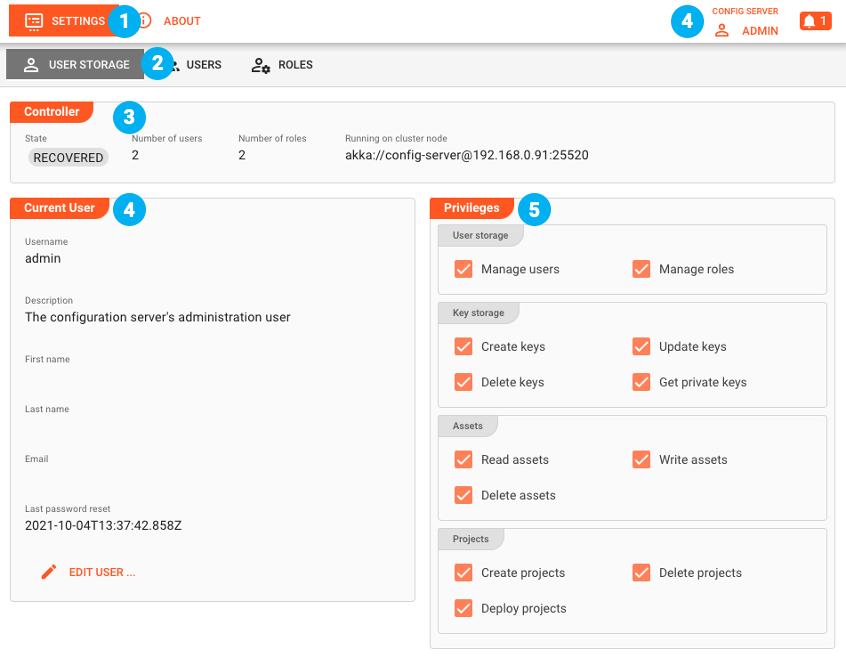
The Controller (3) shows where these Users and Roles are managed and how many Users and Roles are available on this Controller (the Configuration Server in this case).
The current User which is displayed here, is the User which is logged in to the Configuration Server (4) and their current privileges (5). The privileges displayed is the condensed result of all privileges inherited through the roles that this user has been assigned to.
You can edit basic parameters of the current User by clicking on Edit User:
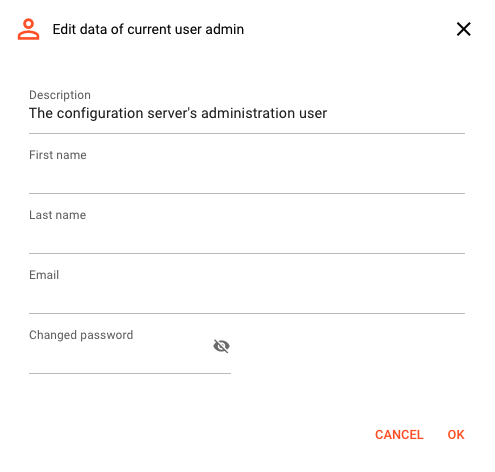
You cannot change the User name here. But please note that you can change the password here.
Users Tab
The Users Tab (1) allows to manage Users.
Add a User
To add a User click the + next to "Users" (2):
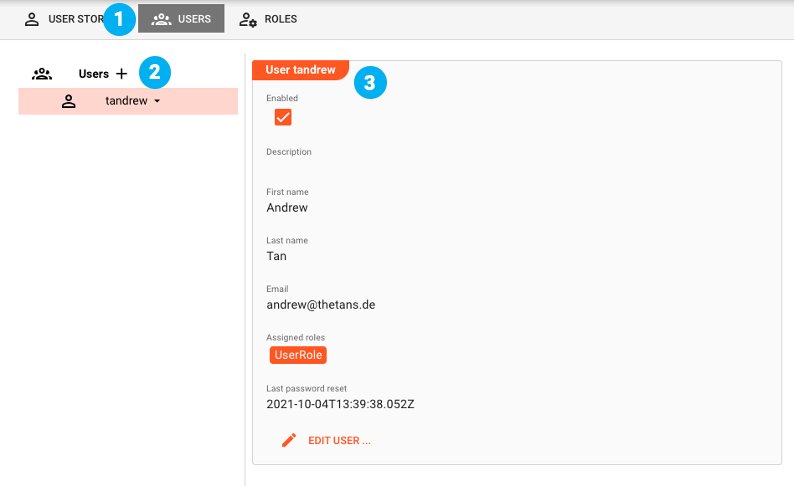
You need to define a user name.
Please note that you cannot change the username later.
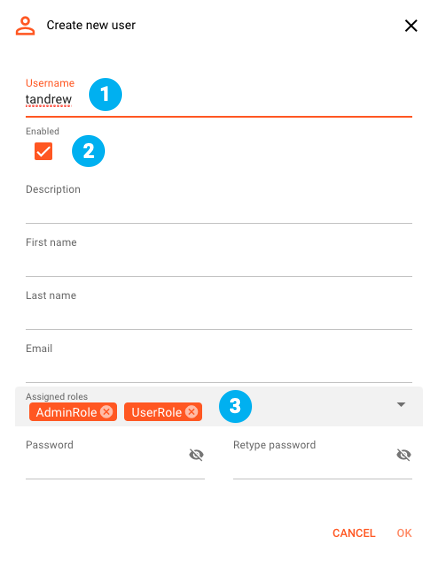
You can define whether a User should be enabled or not (2) and which Roles the User should be assigned to (3). Click OK. You can then see the details of the newly created user on the right panel.
Change a User's settings.
Click Edit User (4) to change the User's settings.
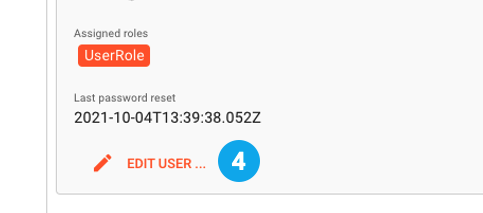
Delete a User
To remove a User select the User in the tree. Then click on the down arrow and select Remove.
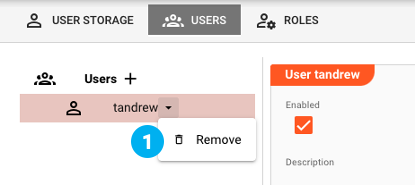
Roles Tab
The Roles Tab allows to manage Roles (1).

Existing Roles are on the left-hand tree (2). Details for a selected Role can be found on the right-hand panel showing the description (3) and assigned privileges.
Available privileges
The following privileges can be defined per Role on the Configuration Server:
Category | Privilege | --- | --- | --- | | User storage | Rights to manage users and roles | Key storage | Rights to manage key-pairs on the Configuration Server | Assets | Rights to manage Assets in a Project | Projects | Rights to manage Projects
Adding a Role
To add a Role click the + next to "Roles" (2).
A dialog will open, allowing you to edit description and privileges.
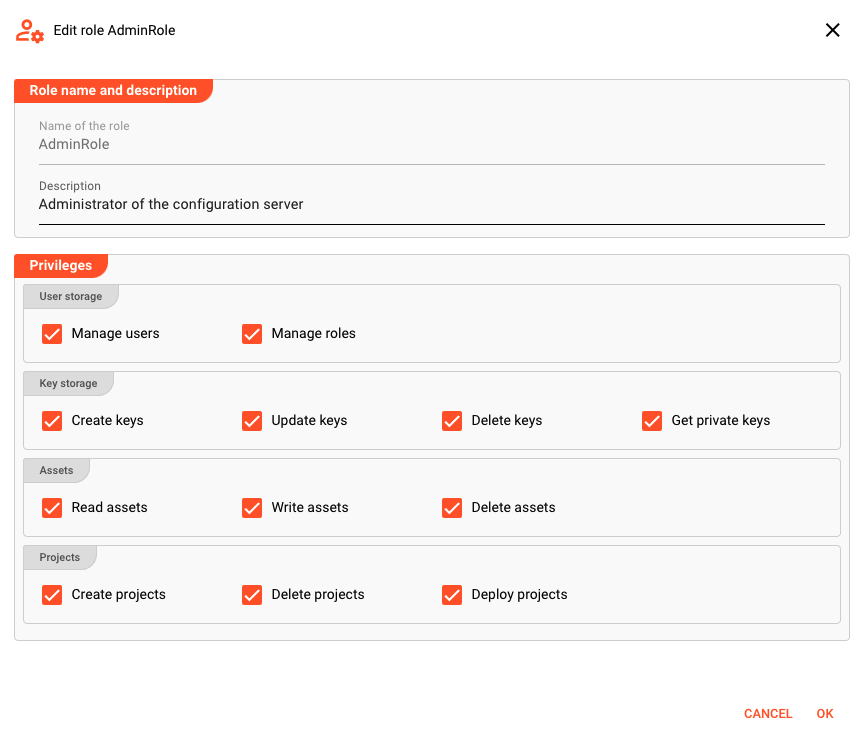
Please note that you cannot change the Role name later.
Change a Role's settings
Click Edit Role on the right-hand paned to change the Role's settings.
Delete a Role
To delete a Role select the Role in the tree. Then click on the down arrow next to the Role and select Remove.