Full local installation
Download
Make sure you have downloaded layline.io for your respective operating system. You can check and download the latest version from our main website here.
On linux, or MacOS you can also download via curl:
Depending on your CPU architecture:
curl -O https://download.layline.io/releases/layline-linux-amd64-<currentVersion>.sh
or
curl -O https://download.layline.io/releases/layline-linux-arm-<currentVersion>.sh
You can check recent changes in our Release Notes.
Installation
Let's go ahead and run the installation now.
Windows / MacOS
Run the installer:
- Windows
- macOS
Run:
layline-windows-amd64-<currentVersion>.exe
Run:
./layline-macos-<currentVersion>.dmg
layline.io is not signed by Apple. You will therefore get a warning. Hit ok and then Alt + Right-click and select open from the menu. Don't worry, there is nothing " fishy" in the software.
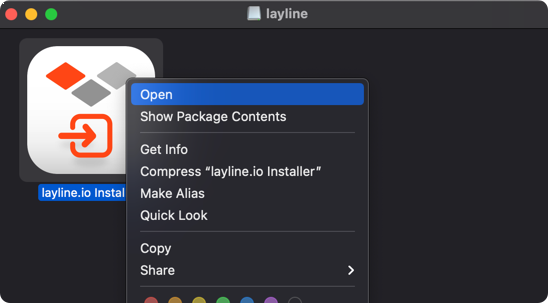
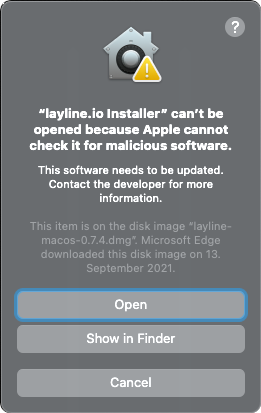
Hit next until you see:
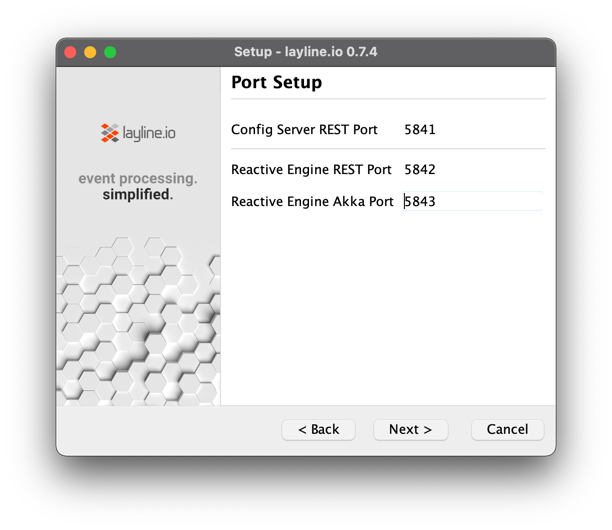
These are standard communication ports required by layline.io. If they don't collide with anything you are already running, then just leave the defaults.
The installation should finish without issues.
Linux
You must have libfreetype6 installed. If it is not installed you need to so prior to running the installer, or else it will fail with an error:
apt-get install -y libfreetype6
yum install freetype
Next, pick and run the installer for your target processor architecture:
- AMD
- ARM
chmod +x layline-linux-amd64-<currentVersion>.sh
./layline-linux-amd64-<currentVersion>.sh
chmod +x layline-linux-arm-<currentVersion>.sh
./layline-linux-arm-<currentVersion>.sh
Accept the defaults or change according to your environment (example for AMD).
root@b8a9e28ce031:/layline# ./layline-linux-amd64-1.0.2.sh
Unpacking JRE ...
Starting Installer ...
This will install layline.io on your computer.
OK [o, Enter], Cancel [c]
Click Next to continue, or Cancel to exit Setup.
Select the folder where you would like layline.io to be installed, then
click Next.
Where should layline.io be installed?
[/usr/local/layline]
Choose the listening ports for the layline components
Config Server REST Port
[5841]
Reactive Engine REST Port
[5842]
Reactive Engine Streams Port
[5843]
Create symlinks?
Yes [y, Enter], No [n]
Select the folder where you would like layline.io to create symlinks, then click Next.
[/usr/local/bin]
Extracting files ...
Setup has finished installing layline.io on your computer.
Uninstall
If you want to uninstall layline.io, you can run the respective uninstallers on Windows or MacOS.
On Linux there is an uninstaller in your installation directory:
root@b8a9e28ce031:/usr/local/layline# ./uninstall
Are you sure you want to completely remove layline.io and all of its components?
Yes [y, Enter], No [n]
Uninstalling layline.io 1.0.2 ...
layline.io was successfully removed from your computer.
Finishing uninstallation ...
Project data will not be uninstalled In case you have created some Projects with layline.io, these will remain and must be deleted manually.
Understand moving parts
Let's first understand what needs to run at a minimum. layline.io consists of three major elements:
Configuration Server
A process which
- Serves the Web-based Configuration Center
- Handles some configuration support services
- Manages the Project storage
Configuration Center
A web-based UI which is used for
- the configuration of layline.io Projects
- the deployment of Projects to a Reactive Engine / Reactive Engine Cluster
- the monitoring of one or more Reactive Engine Clusters
Reactive Engine
A process which
- executes a Project and Project Workflows
- is spawned 1..n times on 1..n nodes.
Starting everything
Starting the Config Server
- Windows
- macOS
- Linux
Option 1: Start from Start Menu
- Open the
Start Menuand locateLayline - Invoke
Config Server
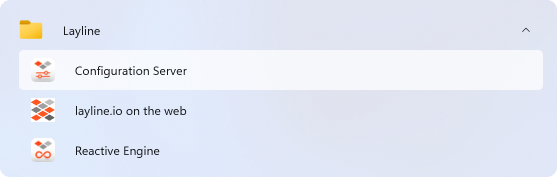
- The Configuration Server is started:
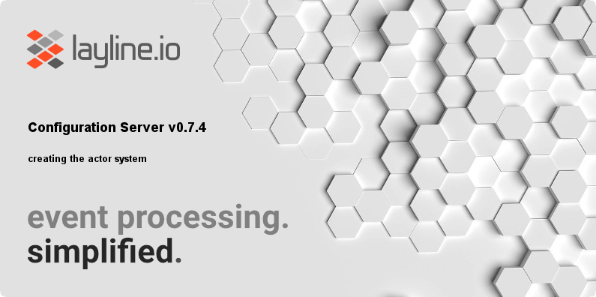
Option 2: Start from command line
-
Open a command windows and go to the
binfolder in the installation directory.
C:\Program Files\Layline.io\layline>cd bin -
Start the Configuration Server from the command window:
C:\Program Files\Layline.io\layline\bin>config-server.exe
09:35:21.916 INFO ConfigServer - [LAY-00050] ###################################################################
09:35:21.916 INFO ConfigServer - [LAY-00050] # Layline Config Server 1.0.2 (2022-...) #
09:35:21.916 INFO ConfigServer - [LAY-00050] # #
09:35:21.916 INFO ConfigServer - [LAY-00050] # Copyright (C) 2018-2021 layline.io GmbH <https://layline.io> #
09:35:21.916 INFO ConfigServer - [LAY-00050] ###################################################################
09:35:26.291 INFO ConfigServer.Plugins - [LAY-10014] successfully registered plugin 'processor_mapping' ('io.layline.config.plugin.processor.mapping.PluginFactory')
09:35:26.322 INFO ConfigServer - [LAY-10016] starting the configuration server root actor
09:35:26.322 INFO ConfigServer.Plugins - [LAY-10014] successfully registered plugin 'format_generic' ('io.layline.config.plugin.format.generic.PluginFactory')
09:35:26.385 INFO ConfigServer.Plugins - [LAY-10014] successfully registered plugin 's3' ('io.layline.config.plugin.common.s3.PluginFactory')
09:35:27.025 INFO ConfigServer.RestServer - [LAY-00360] rest server is listening on address '127.0.0.1', port 5841
09:35:27.025 INFO ConfigServer - [LAY-10018] layline configuration server is up and running ...
Option 1: Start from Finder
- Change to the
binfolder in the installation directory using the Finder - Invoke
Config Server
| => /Applications/layline.io/bin/ConfigServer ; exit;
15:26:08.061 INFO ConfigServer - [LAY-00050] ###################################################################
15:26:08.064 INFO ConfigServer - [LAY-00050] # Layline Config Server 0.8.0-SNAPSHOT (2021-10-04 10:38:09) #
15:26:08.064 INFO ConfigServer - [LAY-00050] # #
15:26:08.065 INFO ConfigServer - [LAY-00050] # Copyright (C) 2018-2021 layline.io GmbH <https://layline.io> #
15:26:08.065 INFO ConfigServer - [LAY-00050] ###################################################################
15:26:11.392 INFO ConfigServer.KeyStorage - [LAY-12200] starting the key storage
15:26:11.533 INFO ConfigServer.Plugins - [LAY-10014] successfully registered plugin 'processor_mapping' ('io.layline.config.plugin.processor.mapping.PluginFactory')
15:26:11.537 INFO ConfigServer.Plugins - [LAY-10014] successfully registered plugin 'format_generic' ('io.layline.config.plugin.format.generic.PluginFactory')
15:26:11.545 INFO ConfigServer.Plugins - [LAY-10014] successfully registered plugin 's3' ('io.layline.config.plugin.common.s3.PluginFactory')
15:26:12.415 INFO ConfigServer.RestServer - [LAY-00360] rest server is listening on address '0.0.0.0', port 5841
15:26:12.415 INFO ConfigServer - [LAY-10018] layline configuration server is up and running ...
Option 2: Start from shell
- Open a shell and go to the
binfolder in the installation directory. - Start the Configuration Server from the shell:
| /Applications/layline.io/bin
| => ./config-server
15:40:13.274 INFO ConfigServer - [LAY-00050] ###################################################################
15:40:13.280 INFO ConfigServer - [LAY-00050] # Layline Config Server 0.8.0-SNAPSHOT (2021-10-04 10:38:09) #
15:40:13.280 INFO ConfigServer - [LAY-00050] # #
15:40:13.280 INFO ConfigServer - [LAY-00050] # Copyright (C) 2018-2021 layline.io GmbH https://layline.io #
15:40:13.280 INFO ConfigServer - [LAY-00050] ###################################################################
15:40:15.861 INFO ConfigServer.KeyStorage - [LAY-12200] starting the key storage
15:40:16.015 INFO ConfigServer.Plugins - [LAY-10014] successfully registered plugin 'processor_mapping' ('io.layline.config.plugin.processor.mapping.PluginFactory')
15:40:16.019 INFO ConfigServer.Plugins - [LAY-10014] successfully registered plugin 'format_generic' ('io.layline.config.plugin.format.generic.PluginFactory')
15:40:16.028 INFO ConfigServer.Plugins - [LAY-10014] successfully registered plugin 's3' ('io.layline.config.plugin.common.s3.PluginFactory')
15:40:16.811 INFO ConfigServer.RestServer - [LAY-00360] rest server is listening on address '0.0.0.0', port 5841
15:40:16.812 INFO ConfigServer - [LAY-10018] layline configuration server is up and running ...
cdto thebinfolder in the installation directory.- Start the Configuration Server from the shell:
root@b8a9e28ce031:/usr/local/layline/bin# ./config-server
21-10-20 09:53:42.208 INFO ConfigServer - [LAY-00050] ###################################################################
21-10-20 09:53:42.212 INFO ConfigServer - [LAY-00050] # Layline Config Server 1.0.2 (2022-...) #
21-10-20 09:53:42.212 INFO ConfigServer - [LAY-00050] # #
21-10-20 09:53:42.213 INFO ConfigServer - [LAY-00050] # Copyright (C) 2018-2021 layline.io GmbH https://layline.io #
21-10-20 09:53:42.214 INFO ConfigServer - [LAY-00050] ###################################################################
21-10-20 09:53:46.145 INFO ConfigServer.Plugins - [LAY-10014] successfully registered plugin 'processor_mapping' ('io.layline.config.plugin.processor.mapping.PluginFactory')
21-10-20 09:53:46.151 INFO ConfigServer.Plugins - [LAY-10014] successfully registered plugin 'format_generic' ('io.layline.config.plugin.format.generic.PluginFactory')
21-10-20 09:53:46.169 INFO ConfigServer.Plugins - [LAY-10014] successfully registered plugin 's3' ('io.layline.config.plugin.common.s3.PluginFactory')
21-10-20 09:53:46.173 INFO ConfigServer - [LAY-10016] starting the configuration server root actor
21-10-20 09:53:47.007 INFO ConfigServer.RestServer - [LAY-00360] rest server is listening on address '127.0.0.1', port 5841
21-10-20 09:53:47.008 INFO ConfigServer - [LAY-10018] layline configuration server is up and running ...
Starting the Reactive Engine
- Windows
- macOS
- Linux
Option 1: Start from Start Menu
- Open the
Start Menuand locateLayline - Invoke
Reactive Engine
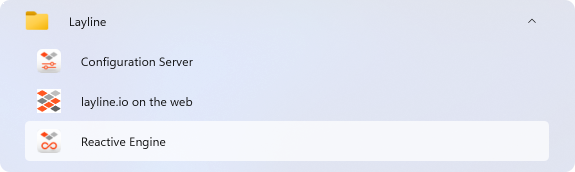
- The Configuration Server is started:
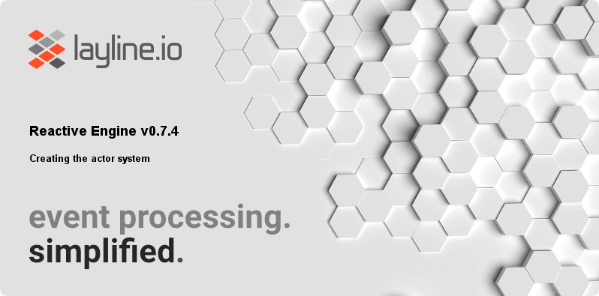
Option 2: Start from command line
- Open a command windows and go to the
binfolder in the installation directory.
C:\Program Files\Layline.io\layline>cd bin
- Start the Reactive Engine from the command window:
C:\Program Files\layline.io\layline\bin>reactive-engine.exe
2021-10-21 10:02:38.964 INFO Layline - [LAY-00050] ###################################################################
2021-10-21 10:02:38.964 INFO Layline - [LAY-00050] # Layline Reactive Engine 1.0.2 (2022-...) #
2021-10-21 10:02:38.964 INFO Layline - [LAY-00050] # #
2021-10-21 10:02:38.964 INFO Layline - [LAY-00050] # Copyright (C) 2018-2021 layline.io GmbH <https://layline.io> #
2021-10-21 10:02:38.964 INFO Layline - [LAY-00050] ###################################################################
2021-10-21 10:02:45.245 INFO Layline.DeploymentStorage - [LAY-11500] deployment storage created
2021-10-21 10:02:45.292 INFO Layline.ClusterMonitor - [LAY-11415] starting the cluster monitor
2021-10-21 10:02:45.448 INFO Layline - [LAY-11600] starting the activation controller
...
2021-10-21 10:02:46.417 INFO Layline.StreamMonitor - [LAY-11410] recovery of the stream monitor completed
2021-10-21 10:02:46.449 INFO Layline.SchedulerMaster - [LAY-12010] node akka://layline@127.0.0.1:5843 reports the following roles: [dc-default]
2021-10-21 10:02:46.464 INFO Layline.SchedulerSlave - [LAY-12003] successfully registered at master on node akka://layline
2021-10-21 10:02:46.527 INFO Layline.RestServer - [LAY-00360] rest server is listening on address '0.0.0.0', port 5842
2021-10-21 10:02:46.542 INFO Layline - [LAY-11008] all system components are up and running
You may get a firewall warning. Please Allow Access for the Reactive Engine:
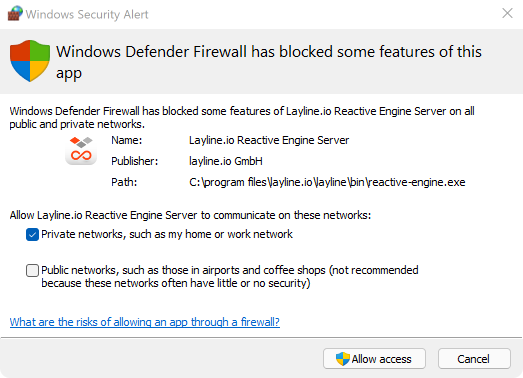
Option 1: Start from Finder
- Change to the
binfolder in the installation directory using the Finder - Invoke
ReactiveEngine
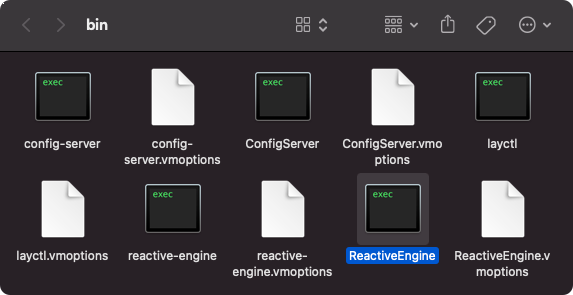
| /Applications/layline.io/bin
| => /Applications/layline.io/bin/ReactiveEngine ; exit;
2021-10-21 10:02:38.964 INFO Layline - [LAY-00050] ###################################################################
2021-10-21 10:02:38.964 INFO Layline - [LAY-00050] # Layline Reactive Engine 1.0.2 (2022-...) #
2021-10-21 10:02:38.964 INFO Layline - [LAY-00050] # #
2021-10-21 10:02:38.964 INFO Layline - [LAY-00050] # Copyright (C) 2018-2021 layline.io GmbH <https://layline.io> #
2021-10-21 10:02:38.964 INFO Layline - [LAY-00050] ###################################################################
2021-10-21 10:02:45.245 INFO Layline.DeploymentStorage - [LAY-11500] deployment storage created
...
2021-10-21 10:02:46.527 INFO Layline.RestServer - [LAY-00360] rest server is listening on address '0.0.0.0', port 5842
2021-10-21 10:02:46.542 INFO Layline - [LAY-11008] all system components are up and running
Option 2: Start from shell
- Open a shell and go to the
binfolder in the installation directory. - Start the Reactive Engine from the shell:
| /Applications/layline.io/bin
| => ./reactive-engine
2021-10-21 10:02:38.964 INFO Layline - [LAY-00050] ###################################################################
2021-10-21 10:02:38.964 INFO Layline - [LAY-00050] # Layline Reactive Engine 1.0.2 (2022-...) #
2021-10-21 10:02:38.964 INFO Layline - [LAY-00050] # #
2021-10-21 10:02:38.964 INFO Layline - [LAY-00050] # Copyright (C) 2018-2021 layline.io GmbH <https://layline.io> #
2021-10-21 10:02:38.964 INFO Layline - [LAY-00050] ###################################################################
2021-10-21 10:02:45.245 INFO Layline.DeploymentStorage - [LAY-11500] deployment storage created
...
2021-10-21 10:02:46.527 INFO Layline.RestServer - [LAY-00360] rest server is listening on address '0.0.0.0', port 5842
2021-10-21 10:02:46.542 INFO Layline - [LAY-11008] all system components are up and running
cdto thebinfolder in the installation directory.- Start the Reactive Engine from the shell:
root@b8a9e28ce031:/usr/local/layline/bin# ./reactive-engine
2021-10-21 10:02:38.964 INFO Layline - [LAY-00050] ###################################################################
2021-10-21 10:02:38.964 INFO Layline - [LAY-00050] # Layline Reactive Engine 1.0.2 (2022-...) #
2021-10-21 10:02:38.964 INFO Layline - [LAY-00050] # #
2021-10-21 10:02:38.964 INFO Layline - [LAY-00050] # Copyright (C) 2018-2021 layline.io GmbH <https://layline.io> #
2021-10-21 10:02:38.964 INFO Layline - [LAY-00050] ###################################################################
2021-10-21 10:02:45.245 INFO Layline.DeploymentStorage - [LAY-11500] deployment storage created
...
2021-10-21 10:02:46.527 INFO Layline.RestServer - [LAY-00360] rest server is listening on address '0.0.0.0', port 5842
2021-10-21 10:02:46.542 INFO Layline - [LAY-11008] all system components are up and running
Open the Config Center Web UI
It's time to check if we can start the web-based Configuration Center.
The Configuration Center is served by the Configuration Server. So make sure that it is up and running.
Open a web browser and enter the url: http://localhost:5841.
In case you have installed the Configuration Server on another machine reachable through a different url, then enter the respective url instead of localhost.
Should you have changed the port number during installation, you also need to change the port number to what you have set it to.
You should be taken to the login page:
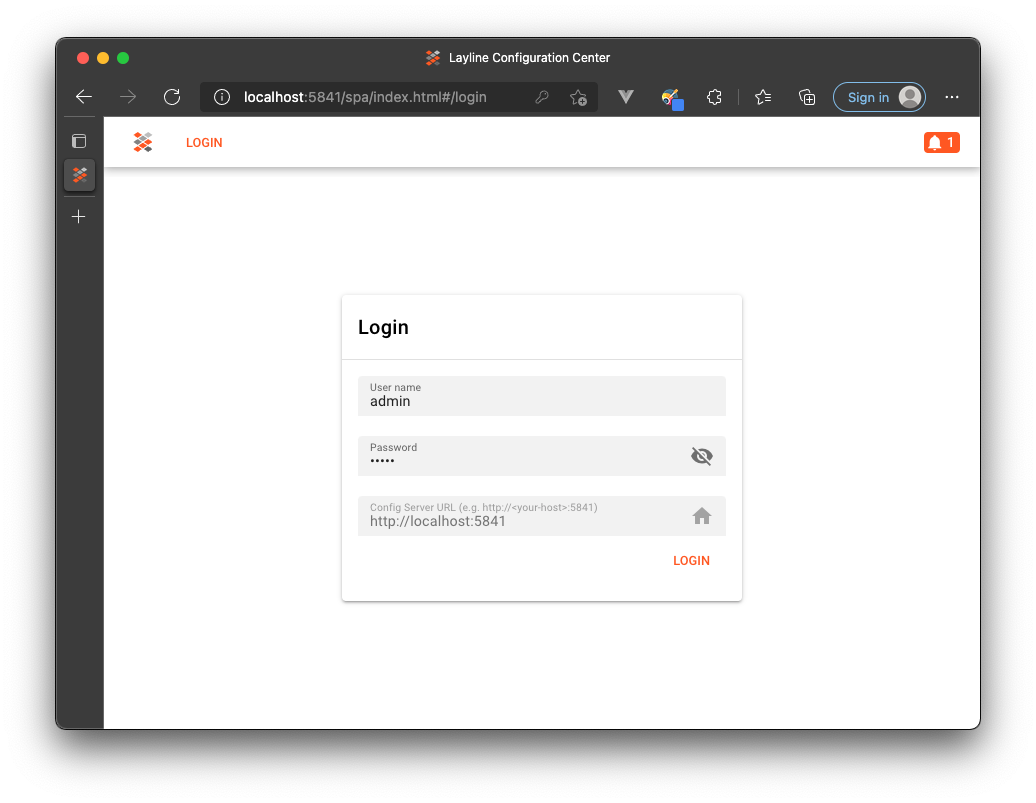
The default login is admin with password admin. Once logged in, you should see this:
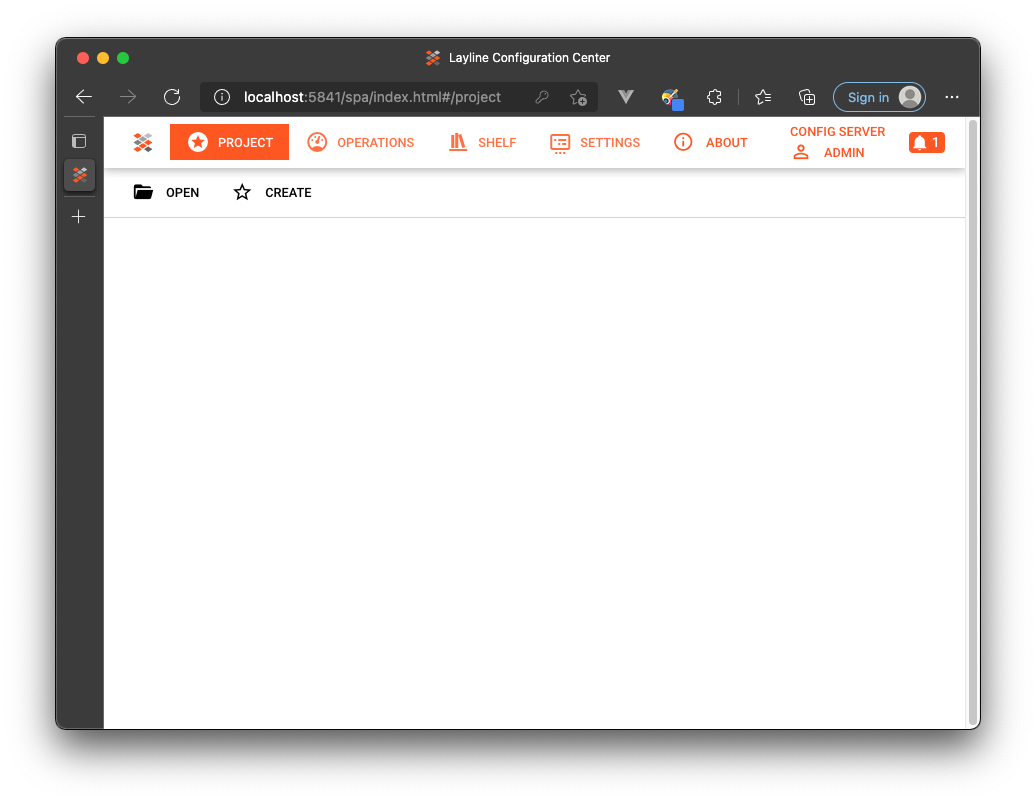
Starting issues
Should you be upgrading a previously installed version, there is a chance that you may encounter starting issues with the Configuration Server and/or Reactive Engine. The reason being that there are still old configuration elements lingering around. The easiest way to fix the issues would be to follow these steps:
- Uninstall layline.io
- Locate your layline configuration directory:
- Windows
- macOS
- Linux
C:\Users\<username>\.layline
/Users/<username>/.layline/
$HOME/.layline/
- Delete the above directory (Keep a backup until you know everything runs well post fix)
- Reinstall layline.io
The problem should be fixed.
Please note, that the creation of the online documentation is Work-In-Progress. It is constantly being updated. should you have questions or suggestions, please don't hesitate to contact us at support@layline.io .