Input Message
Purpose
Defines input parameters to ingest data from a Message Source.
This Asset is used within a Workflow definition.
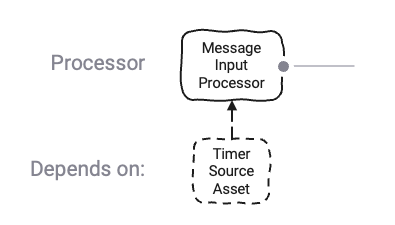
Prerequisites
You need:
Configuration
Name & Description
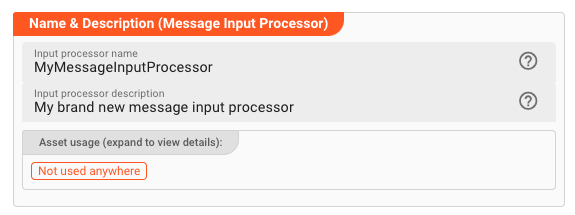
Name : Name of the Asset. Spaces are not allowed in the name.
Description : Enter a description.
The Asset Usage box shows how many times this Asset is used and which parts are referencing it. Click to expand and then click to follow, if any.
Output Ports
This Processor can have one-to-many Output Ports to send messages on within the Workflow.
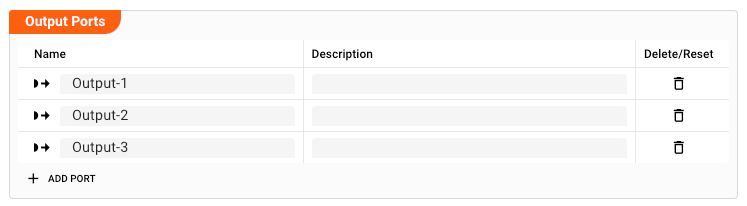
A port can have a name and description. Names must exist and be unique within the processor.
Termination Settings
Using termination settings you can control how layline.io should behave upon shutdown of a Workflow that this Asset is part of. A Workflow shutdown at most goes through three phases:
- Signalling shutdown: layline.io signals inputs that it wants to shut down.
- Signalling abort: In case the shutdown was not confirmed, layline.io sends an abort request.
- If the abort was not confirmed, layline.io terminates the input without further wait.
-
Shutdown grace period [ms]: Time to wait for the input processor to gracefully confirm shutdown once a shutdown request has been received. -
Abort grace period [ms]: In case the shutdown signal was not confirmed in due time, an abort request will be issued. If the abort is not confirmed in the configured time interval, a hard termination will be issued. The abort timeout is consecutive to the shutdown timeout.
Source
You need to assign either a Timer Source or Email Source. The Source defines the physical parameters to obtain the data.
Failure Handling
Processing within an Input Processor like this one can fail. In this section, you can define how the system should behave in case of problems.
Failure Types
One type of failure is observable:
| # | Failure observables / Reaction | Ignore | Retry Event/Message | Retry Stream | Rollback Stream |
|---|---|---|---|---|---|
| 1 | Source failure handlingA problem occurred with the Source of the messsages. | ✔ | ✔ |
Failure Type Reactions
The following two failure reactions are supported.
Rollback Stream
Rollback the complete stream. In the case of batch/file processing for example the complete file (which represents the stream) will be rolled back and put into error. This is the default behavior.
A rollback signal will be issued to all participating Workflow Processors. Each Processor needs to ensure itself how to deal with a rollback. A Javascript Flow Processor, for example, which directly interacts with a database will have to react to a rollback signal:
function onRollback() {
if (connection) {
try {
connection.rollbackTransaction();
connection.closeConnection();
} catch (err) {
} finally {
connection = null;
}
}
}
Retry Stream
Don't simply give up. Try to process the whole stream again. This option allows you to define how often and in what intervals the retries should be performed.

Stream Retry Settings
Max. Retries: The number of retries which should be performed. For example "5".Min. Backoff [ms]: Wait at least x milliseconds between each retry. For example "12000" (12 seconds).Max. Backoff [ms]: Wait at max x milliseconds between each retry. For example "150000" (150 seconds).
Based on these parameters, the system will try to balance the defined number of retries within the time boundaries of min. backoff and max. backoff.
Taken the example numbers from above, the five retries would happen in this timespan:
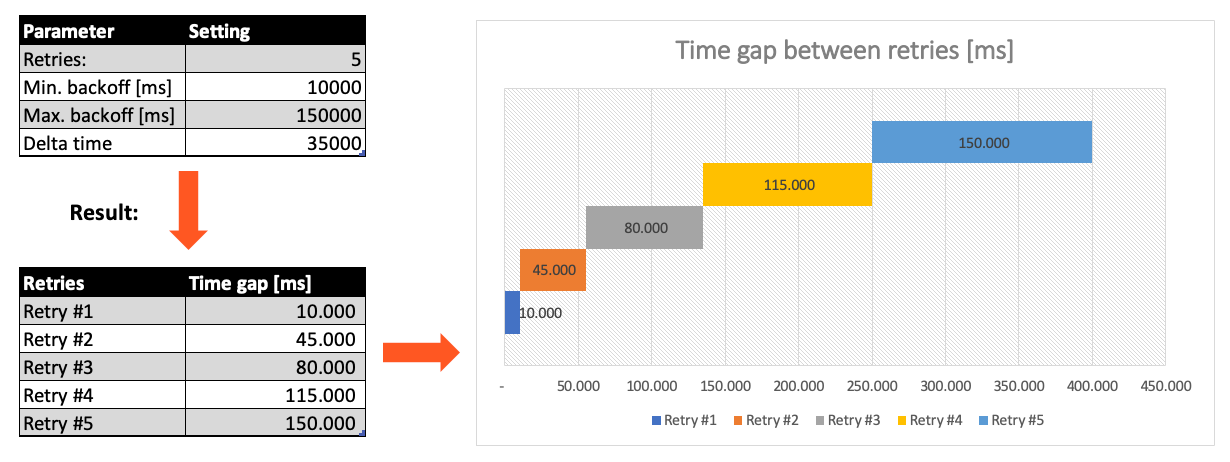
Related Topics
Internal
Please note, that the creation of the online documentation is Work-In-Progress. It is constantly being updated. should you have questions or suggestions, please don't hesitate to contact us at support@layline.io .