Source OneDrive
Purpose
Defines the specific source parameters for a OneDrive connected endpoint.
This Asset can be used by:
| Asset type | Link |
|---|---|
| Input Processors | Stream Input Processor |
Prerequisite
You need:
Configuration
Name & Description
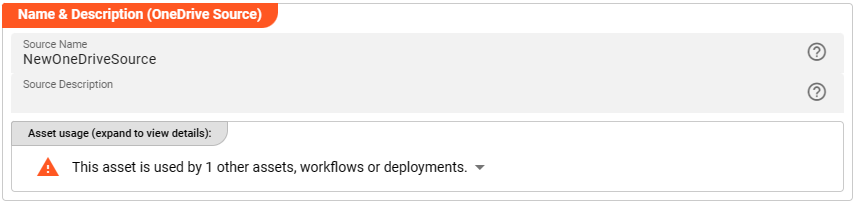
-
Name: Name of the Asset. Spaces are not allowed in the name. -
Description: Enter a description.
The Asset Usage box shows how many times this Asset is used and which parts are referencing it.
Click to expand and then click to follow, if any.
Required roles
In case you are deploying to a Cluster which is running (a) Reactive Engine Nodes which have (b) specific Roles
configured, then you can restrict use of this Asset to those Nodes with matching
roles.
If you want this restriction, then enter the names of the Required Roles here. Otherwise, leave empty to match all
Nodes (no restriction).
Throttling & Failure Handling
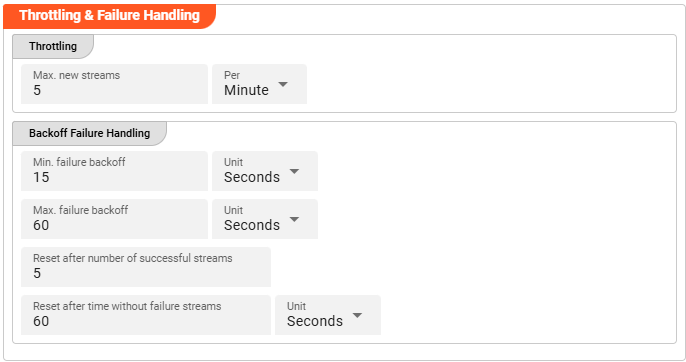
Throttling
The following parameters allow to control the maximum number of new stream creations per given time period.
Max. new streams: Maximum number of streams this source is supposed to open resp. process within a given time period.Per: Time interval unit for the providedMax. new streamsnumber from the drop-down list.
Configuration values for this parameter are dependent on the use case scenario. Assuming your data arrives in low frequency cycles these values are negligible. In scenarios with many objects arriving in short time frames it is recommended to have a closer look on adapting the default values.
Backoff Failure Handling
These parameters define the backoff timing intervals in case of failures. Based on the following parameters, the system will step by step throttle down the processing cycle based on the time boundaries of min. failure backoff and max. failure backoff. It thereby allows to slow down the processing during failure scenarios.
Min. failure backoff: The minimum backoff time before the next source item processing (in case of failure scenario).Unit: The Unit that goes with the given minimum time value.Max. failure backoff: The maximum backoff time before the next source item processing (in case of failure scenario).Unit: The Unit that goes with the given maximum time value.
Based on these values the next processing will be delayed: starting with the min. failure backoff time interval the waiting time will be increased step by step up to the max. failure backoff.
Reset after number of successful streams: The backoff failure throttling reset.Reset after time without failure streams: Time-based reset for backoff failure throttling .Unit: The Unit that goes with the given time-based backoff failure throttling reset.
Whatever comes first will reset the failure scenario throttling after the system is back to successful stream processing.
Polling & Processing
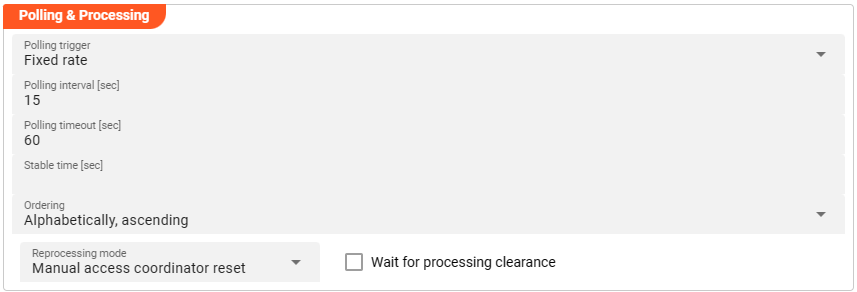
This source does not reflect a stream, but an object based storage source which does not signal the existence of new objects to observers. We therefore need to define how often we want to look-up (poll) the source for new objects to process.
You can choose between Fixed rate polling and Cron tab style polling:
Fixed rate
Use Fixed rate if you want to poll in constant and frequent intervals.
Polling interval [sec]: Enter the interval in seconds in which the configured source should be queried for new objects.
Cron tab
Use Cron tab if you want to poll at determined times. The Cron tab expression follows the cron tab style convention which may be familiar to you.
In all other cases you can read more about crontab and the syntax here.
You can simulate cron settings using this smart website.
Or you can use the Cron expression editor provided underneath the calendar symbol on the right hand side:
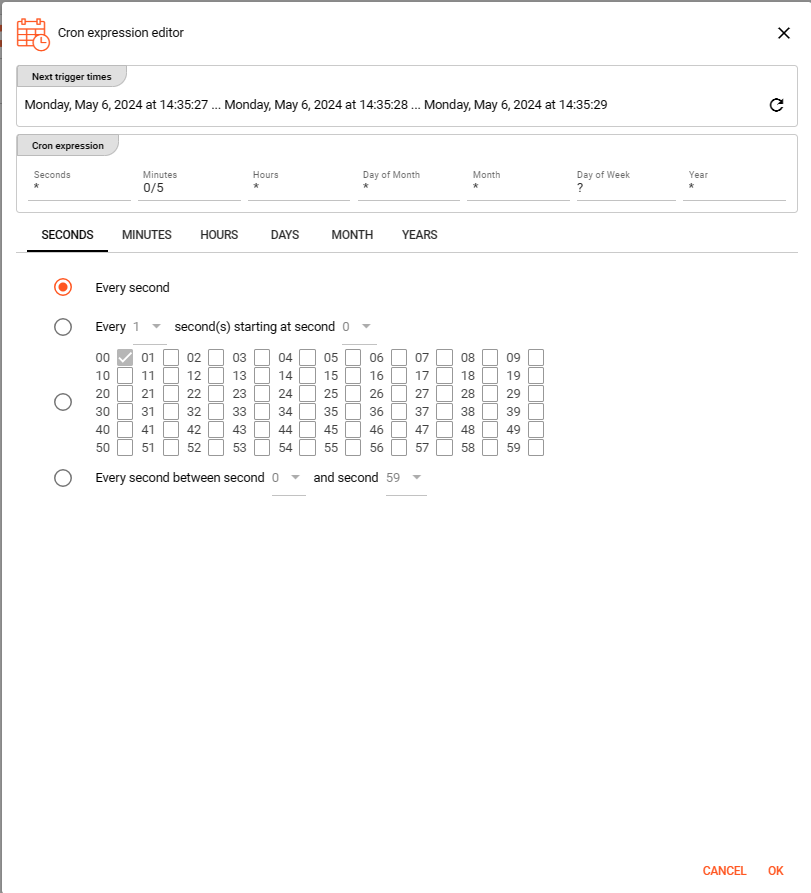
Configure your expression with the help of this editor. The Next trigger times at the top helps to visualize the configured expression. Press OK towards the end of this editor window to store the given values.
Polling timeout
The Polling timeout [sec] defines the time in seconds to wait until a polling request fails.
Depending on the endpoint and its responsiveness you may want to change this number to something higher or lower.
You should set it high enough, so that you are confident that the endpoint responds under normal operation.
Stable time
The Stable time [sec] defines the number of seconds that file statistics must stay unchanged for considering it as stable.
Configuring a value in here will check the appropriate file stability before processing the file.
Ordering
When listing objects from the source for processing, you can define in what order they should be processed. Pick one of the following self-explanatory settings:
Alphabetically, ascendingAlphabetically, descendingLast modified, ascendingLast modified, descending
Reprocessing mode
Configuring the Reprocessing mode relates to layline.io's Access Coordinator feature.
You can pick between three modes:
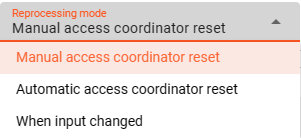
Manual access coordinator reset: any source element processed and stored in layline.io's history needs manual reset within the Sources Coordinator before reprocessing of a re-ingested source is performed (default mode).Automatic access coordinator reset: this mode allows the automatc reprocessig of already processed and re-ingested sources as soon as the respective input source has been moved into the configured done or error directory.When input changed: this mode behaves as described inManual access coordinator resetwhile it performs an additional check whether the source has potentially changed; i.e. the name of the source is identical but the content differs. In case the input in fact changed, the reprocessing will start without manual intervention.
Wait for processing clearance
Activating this checkbox identifies new input sources as Wait for processing clearance. This means, the input source
leaves unprocessed in the input directory until a) a manual intervention through Operations provides active clearance for processing the respective file or
b) some Javascript executes the AccessCoordinator.giveClearance(source: string, stream: string, timeout?: number) method.
OneDrive Settings
Configure the parameters for your OneDrive endpoint:
Connection
Use the drop-down list to select an MS Graph Connection that should support this SharePoint configuration. If it does not exist, you need to create it first.
Your MS Graph Connection needs to have the following configured scope:
- Sites.ReadWrite.All
- Files.ReadWrite.All
Drive
The following settings define the basic location information to read OneDrive data from:
Drive name or ID: ID or name of the OneDrive drive you want to connect to.
Folders
This source requires the definition of Folders.
Use + ADD A FOLDER for entering the configuration details.
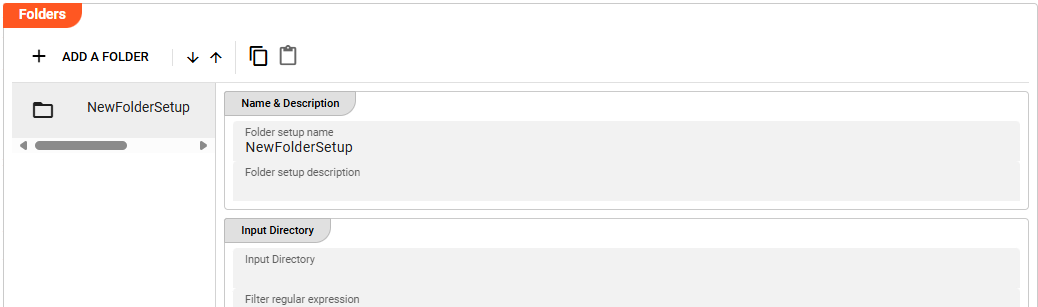
Folder setup name: Name of the Folder. Spaces are not allowed in the name.Folder setup description: Enter a description.
One Folder basically consists of the definition of three different directories:
- Input Directory : The directory to read new files from.
- Done Directory : The directory to which read files are moved after reading.
- Error Directory : Files which caused problems during processing are moved to the Error Directory for further analysis.
In case the Source is supposed to collect data from more than one Folder structure, it is possible to add multiple Folder configurations.
Input Directory
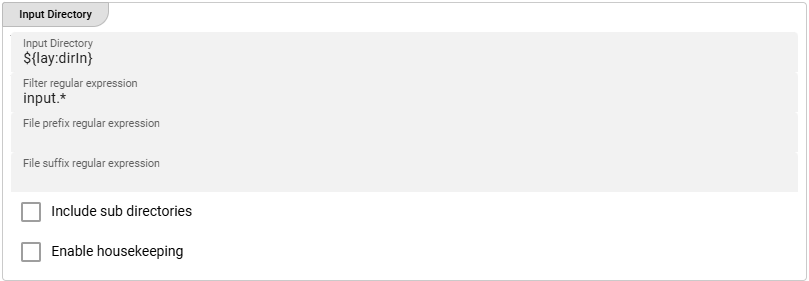
-
Input Directory: The directory to read files from. The path of the directory must be accessible to the Reactive Engine trying to access this Source. You can use ${...} macros to expand variables defined in environment variables. -
Filter regular expression: Regular expression to filter which files in the directory are pulled. -
File prefix regular expression: A regular expression filter which is applied to the beginning of a file name. E.g.XYZ.will lead to only those files read which filename starts withXYZfollowed by anything. -
File suffix regular expression: A regular expression filter which is applied to the end of a file name. E.g..zipwill lead to only those files read which filename ends withzippreceded by anything. -
Include sub-directories: Scan sub-directories to the input directory also. -
Enable housekeeping: Allows to apply housekeeping rules for files within the input directory. You can configure your required options.
Done Directory
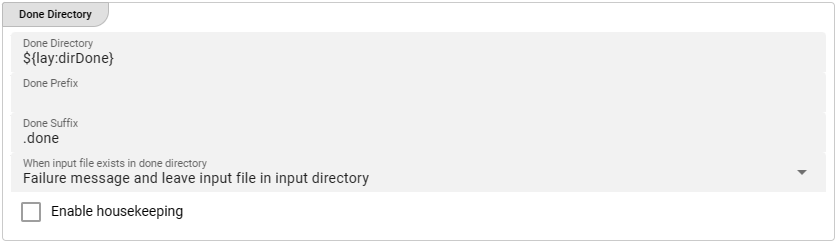
-
Done Directory: The directory to which files are moved when fully processed. The path of the directory must be accessible to the Reactive Engine trying to access this Source. You can use ${...} macros to expand variables defined in environment variables. -
Done prefix: Prefix to add to the filename of the processed file after move to the done directory. E.g.done_will add thedone_-prefix to the beginning of the filename when moved to the done directory. -
Done suffix: Suffix to add to the filename of the processed file after move to the done directory. E.g._donewill add the_done-suffix to the end of the filename when moved to the done directory. -
"File already exists"-Handling: Define your required handling in case the file already exists in the done-directory.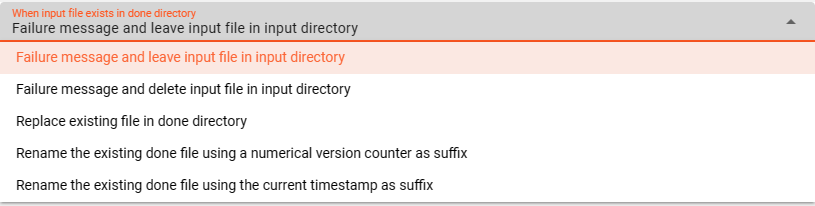
-
Enable housekeeping: Allows to apply housekeeping rules for files within the done directory. You can configure your required options.
Error Directory
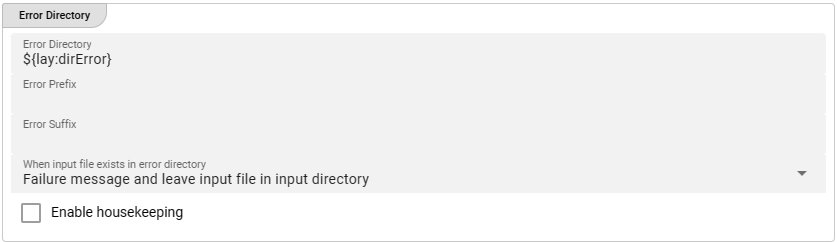
-
Error Directory: The directory to which files are moved in case of a problem with the file during processing. The path of the directory must be accessible to the Reactive Engine trying to access this Source. You can use ${...} macros to expand variables defined in environment variables. -
Error prefix: Prefix to add to the filename of the processed file after move to the error directory. E.g.error_will add theerror_-prefix to the beginning of the filename when moved to the error directory. -
Error suffix: Suffix to add to the filename of the processed file after move to the error directory. E.g._errorwill add the_error-suffix to the end of the filename when moved to the error directory. -
"File already exists"-Handling: Define your required handling in case the file already exists in the error-directory.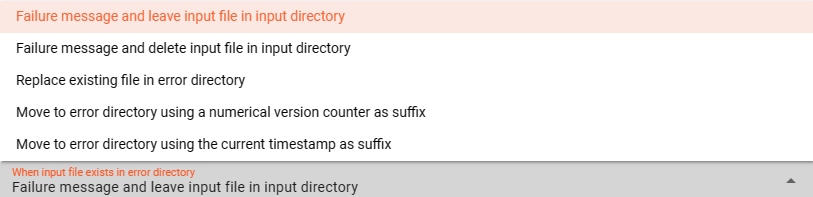
-
Enable housekeeping: Allows to apply housekeeping rules for files within the error directory. You can configure your required options.
Please note, that the creation of the online documentation is Work-In-Progress. It is constantly being updated. should you have questions or suggestions, please don't hesitate to contact us at support@layline.io .